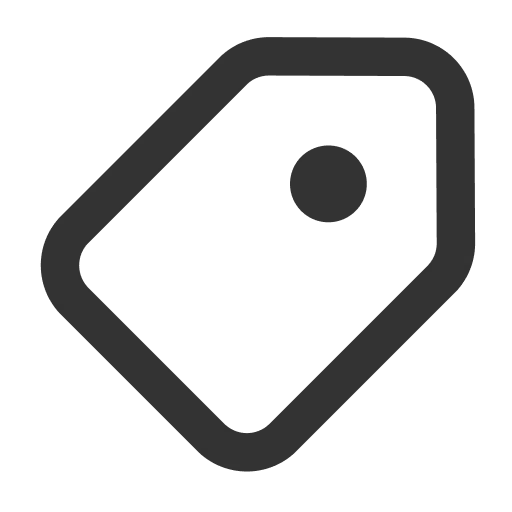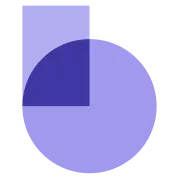타이머 블록은 상품 목록 스케줄러 노출 설정을 '설정 안 함'으로 선택한 경우, 페이지에 직접 타이머 블록을 추가해 행사 시작까지 남은 시간을 안내할 수 있는 기능입니다.
마켓플레이스에서 다양한 타이머 블록을 쉽게 다운로드할 수 있어요!
디자인 에디터 상단의 마켓플레이스를 눌러 지금 바로 확인해 보세요.
타이머 블록 만들기
[식스샵 프로 > 웹사이트 > 블록 메이커] 에서 블록 메이커 시작하기 버튼을 클릭합니다.
왼쪽 상단의 + 블록 추가를 클릭한 뒤, 블록 이름에 ‘타이머 블록’을 입력해 주세요.
타이머 블록에 입력된 기존 값을 모두 지우고, 아래 값을 새로 입력해 주세요.
아래 박스 우측의 복사 버튼을 클릭하면 쉽게 복사할 수 있어요.
<style>
.countdown-box {
display: flex;
flex-direction: column;
gap: 20px;
padding: 30px 0;
text-align: center;
background-color: {{property.backgroundColor}};
}
.countdown-box .title {
font-weight: 700;
font-size: 20px;
line-height: 140%;
letter-spacing: 0%;
color: {{property.textColor}};
}
.countdown-values {
display: flex;
justify-content: center;
}
.countdown-values .time-box {
display: grid;
grid-template-rows: 1fr auto;
grid-template-columns: 1fr 20px;
row-gap: 4px;
}
.countdown-values .time {
font-weight: 700;
font-size: 32px;
line-height: 140%;
letter-spacing: 0%;
width: 60px;
height: 45px;
align-content: center;
text-align: center;
color: {{property.textColor}};
{{#if property.hasBorder}}
height: 80px;
border: 1px solid {{property.borderColor}};
border-radius: 8px;
{{/if}}
}
.countdown-values .dots {
display: flex;
gap: 8px;
flex-direction: column;
justify-content: center;
align-items: center;
}
.countdown-values .dots .dot {
display: block;
width: 6px;
height: 6px;
border-radius: 50%;
background-color: rgba(181, 182, 184, 1);
}
.countdown-values .time-label {
font-weight: 400;
font-size: 14px;
line-height: 140%;
letter-spacing: 0%;
text-align: center;
color: rgba(181, 182, 184, 1);
}
.countdown-values .time-box.ss {
grid-template-columns: auto;
}
.countdown-values .ss .time-label{
grid-row: 2;
}
</style>
<template>
<div class="countdown-box">
<span class="title">
{{{property.startTitle}}}
</span>
<div class="countdown-values">
<span class="time-box dd">
<span class="time"></span>
<span class="dots">
<span class="dot"></span>
<span class="dot"></span>
</span>
<span class="time-label">일</span>
</span>
<span class="time-box hh">
<span class="time"></span>
<span class="dots">
<span class="dot"></span>
<span class="dot"></span>
</span>
<span class="time-label">시간</span>
</span>
<span class="time-box mm">
<span class="time"></span>
<span class="dots">
<span class="dot"></span>
<span class="dot"></span>
</span>
<span class="time-label">분</span>
</span>
<span class="time-box ss">
<span class="time"></span>
<span class="time-label">초</span>
</span>
</div>
</div>
</template>
<script>
const container = bm.container;
const context = bm.context;
let timerId;
let usingEndTime = false;
function getTargetDate() {
if (context.property.periodType === 'range') {
return usingEndTime
? new Date(context.property.endDateTime)
: new Date(context.property.startDateTime);
} else {
return new Date(context.property.endDateTime);
}
}
function updateCountdown() {
const now = new Date();
const target = getTargetDate();
let diff = target - now;
// 🔥 종료 시간이 지났다면 블록 제거
const end = new Date(context.property.endDateTime);
if (now > end) {
container.remove();
clearInterval(timerId);
return;
}
diff = Math.max(0, diff);
const seconds = Math.floor(diff / 1000) % 60;
const minutes = Math.floor(diff / (1000 * 60)) % 60;
const hours = Math.floor(diff / (1000 * 60 * 60)) % 24;
const days = Math.floor(diff / (1000 * 60 * 60 * 24));
// DOM 노드
const ddEl = container.querySelector('.dd');
const hhEl = container.querySelector('.hh .time');
const mmEl = container.querySelector('.mm .time');
const ssEl = container.querySelector('.ss .time');
const titleEl = container.querySelector('.title');
// 타이틀 갱신
titleEl.innerHTML = context.property.periodType === 'range'
? (usingEndTime ? context.property.endTitle : context.property.startTitle)
: context.property.endTitle;
// 일(day): 표시 여부
if (days > 0) {
ddEl.style.display = 'grid';
ddEl.querySelector('.time').textContent = String(days).padStart(2, '0');
} else {
ddEl.style.display = 'none';
}
// 시분초
hhEl.textContent = String(hours).padStart(2, '0');
mmEl.textContent = String(minutes).padStart(2, '0');
ssEl.textContent = String(seconds).padStart(2, '0');
// 시작 → 종료 전환
if (
context.property.periodType === 'range' &&
!usingEndTime &&
diff <= 0
) {
usingEndTime = true;
updateCountdown(); // 즉시 전환
}
}
function startCountdown() {
usingEndTime = false;
updateCountdown();
timerId = setInterval(updateCountdown, 1000);
}
bm.onContextChange = () => {
// context 값이 바뀌면 다시 시작
clearInterval(timerId);
startCountdown();
};
bm.onDestroy = () => {
// 블록 제거 시 타이머 정리
clearInterval(timerId);
};
// 처음 시작
startCountdown();
</script>
CSS
복사
세팅 빌더 탭으로 이동한 뒤, 아래 박스의 내용을 복사해 더보기 메뉴에서 붙여넣기를 선택하고, 메뉴가 생성되었다면 오른쪽 상단의 저장을 눌 러 타이머 블록 설정을 완료해 주세요.
{"settings":[{"id":"periodType","label":"기간 유형","description":"기간 계산 방식을 선택하세요.","type":"RADIO","options":[{"label":"종료 시간","value":"end","icon":""},{"label":"시작 및 종료 시간","value":"range","icon":""}]},{"content":"시작 시간 타이머","isVisible":"property.periodType !== \"end\"","type":"TITLE"},{"id":"startDateTime","label":"날짜","description":"양식에 맞춰 날짜와 시간을 입력해 주세요.","placeholder":"YYYY-MM-DD HH:MM","isVisible":"property.periodType !== \"end\"","type":"TEXT"},{"id":"startTitle","label":"제목","description":"","placeholder":"텍스트를 입력해 주세요","isVisible":"property.periodType !== \"end\"","type":"RICH_TEXT"},{"content":"종료 시간 타이머","type":"TITLE"},{"id":"endDateTime","label":"날짜","description":"양식에 맞춰 날짜와 시간을 입력해 주세요.","placeholder":"YYYY-MM-DD HH:MM","type":"TEXT"},{"id":"endTitle","label":"제목","description":"","placeholder":"텍스트를 입력해 주세요","type":"RICH_TEXT"},{"id":"textColor","label":"글자 색상","description":"","type":"COLOR_PICKER"},{"id":"backgroundColor","label":"배경 색상","description":"","type":"COLOR_PICKER"},{"id":"hasBorder","label":"테두리 사용","description":"","type":"CHECKBOX"},{"id":"borderColor","label":"테두리 색상","description":"","isVisible":"property.hasBorder === true","type":"COLOR_PICKER"}],"property":{"periodType":"end","startDateTime":"2025-09-30 00:00","startTitle":"<p>행사 시작까지 남은 시간</p>","endDateTime":"2025-10-01 00:00","endTitle":"<p>행사 종료까지 남은 시간</p>","textColor":"#ffffff","backgroundColor":"#000000","hasBorder":true,"borderColor":"#AAAAAA"}}
CSS
복사
타이머 블록 추가하기
디자인 에디터에서 빈 페이지를 추가하거나, 타이머를 노출할 페이지로 이동해 주세요.
섹션 추가 메뉴에서 확장 탭을 선택하고, 블록 메이커에서 타이머 블록을 추가해 주세요.
타이머 블록 설정하기
행사 기간 설정하기
•
종료 시간 설정: 현재 시점부터 행사 종료 시점까지의 시간을 설정할 수 있습니다. 행사 종료 시간이 도래하면 타이머가 자동으로 사라집니다
◦
웹사이트에는 사이트 게시 이후에 타이머가 노출됩니다.
•
시작 및 종료 시간 설정: 행사 시작 시간과 종료 시간을 설정할 수 있습니다. 시작 시간이 되면 타이머가 작동하여 행사 종료까지 남은 시간을 표기하고, 종료 시간이 되면 타이머는 자동으로 사라집니다.
타이머 색상 설정하기
•
글자, 배경, 테두리 색상을 설정할 수 있습니다.
◦
‘일, 시간, 분 초’ 글자와 ‘:’의 색상은 옅은 회색으로 고정되어 있습니다.
너비/여백 변경하기
•
타이머 블록이 포함된 커스텀 섹션의 너비를 ‘가득 채우기’ 또는 ‘그리드 맞추기’로 설정할 수 있습니다. Round 테마만 해당
•
데스크톱과 모바일의 안쪽 여백(상하)을 각각 설정할 수 있으며, 모두 0으로 설정하면 타이머 블록이 섹션을 꽉 채우게 됩니다.
타이머 블록에 상품 노출하기
타이머 블록이 추가된 페이지에 상품 섹션을 추가하여 타이머와 상품을 노출해 주세요.
1. 상품 섹션으로 노출하기 안내서를 참고하여 판매 스케줄러에 추가한 상품을 노출해 주시면 됩니다.
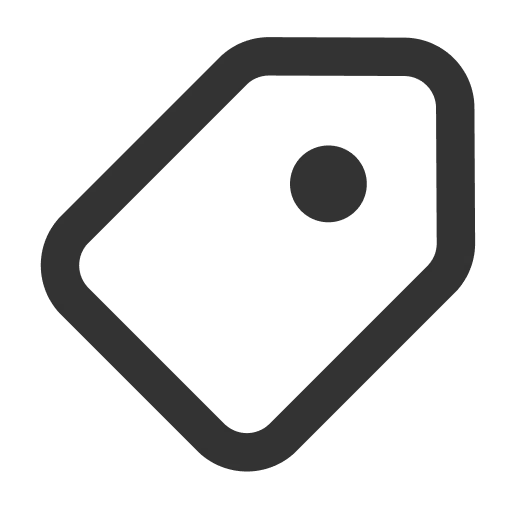 판매 스케줄러 설정하기로 돌아가기
판매 스케줄러 설정하기로 돌아가기 식스샵 프로 가이드로 돌아가기
식스샵 프로 가이드로 돌아가기